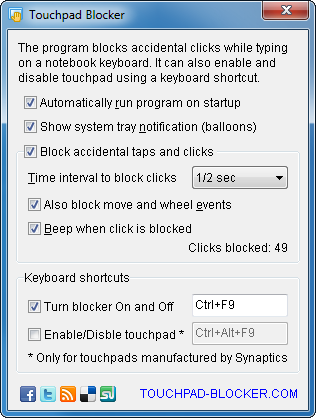Software designed to eliminate unintended cursor movements while typing on a laptop keyboard
The touchpad, while highly useful, is often positioned directly beneath your hands as you type. Inadvertent touches by your palm or wrist can displace the cursor to an unintended location!
This is precisely why Touchpad Blocker becomes essential for notebook owners who prefer using the touchpad over a mouse or other pointing devices. The software enhances typing efficiency by temporarily disabling mouse events for a brief period after any key is pressed, allowing users to type rapidly. Notably, the touchpad remains enabled throughout.
Touchpad Blocker, a Windows program, maintains simplicity while offering valuable options. Users can customize the delay length in milliseconds and benefit from a configurable keyboard shortcut for toggling touch blocking on and off. This feature is particularly advantageous for gaming, designing, painting, and other tasks that involve active use of the touchpad or mouse.
You can freely download and use this touchpad assistant software for both personal and business purposes:
Wishing you smooth and enjoyable typing experiences! 🙂
How to Disable or Enable the Touch-pad
Many individuals are still on the quest to answer this question, primarily because they prefer avoiding the perusal of manuals 🙂
Numerous notebooks come equipped with a dedicated hardware button designed to toggle the touchpad on and off. Typically, this button is situated near the touchpad or directly below the screen. If your laptop lacks such a button, inspect the pictograms on your F1-F12 keys. I can assure you that there is a shortcut combination involving the Function (Fn) key that facilitates the disabling and enabling of the touchpad!
The key combination to disable the touchpad can vary based on the notebook's manufacturer and model. For ASUS, it's Fn+F9; for Acer, it's Fn+F7; for Dell, it's Fn+F5, and so forth. Nevertheless, rest assured that there is always a shortcut to disable the touchpad!
Therefore, if your laptop is operating seamlessly, and you have all the necessary drivers installed, switching the touchpad on and off should pose no significant challenge.
Share the Brilliance
If you find Touchpad Blocker interesting and helpful, spread the word! Download and use our software for both personal and business purposes, and let your friends in on the secret. Together, let's make keyboard lock awareness a common delight.
Thank you for choosing Touchpad Blocker - a must have utility for every PC with touch input device.